How Bugmarker Works
Discover how Bugmarker simplifies the feedback and bug reporting process in a few simple steps
The Process at a Glance
Bugmarker simplifies bug reporting and resolution in three easy steps
Easy Installation
Integrate Bugmarker into your website in minutes with our lightweight script.
Visual Annotation
Mark, draw, and highlight issues directly on the web page.
Submit and Track
Send bugs to your favorite project management tool and track their resolution.
Quick and Easy Installation
Integrate Bugmarker into your website or application in just a few minutes
Lightweight and performant script
No impact on your site's performance
Installation via CDN or NPM
Choose the method that best suits your project
Customizable configuration
Adapt appearance and behavior to your needs
CDN Installation
NPM Installation
NPM package will be available shortly
Simple installation
Annotation Tools

Annotate and Capture Issues
Use our intuitive annotation tools to mark and highlight issues directly on your web page
Complete toolbar
Arrows, circles, rectangles, text, and highlighter
Automatic screenshot
Preserve the complete visual context of the page
Video recording
Capture complex interactions or dynamic bugs
Incognito mode
Automatically mask sensitive data
Submit and Track Issues
Add details, send to your favorite project management tool, and track resolution
Customizable feedback form
Adapt fields to your specific needs
Multiple integrations
Send directly to Jira, GitHub, GitLab, Linear, etc.
Automatic technical metadata
Browser, OS, screen resolution, console logs
Tracking dashboard
View and manage all your reported bugs
Smart Form
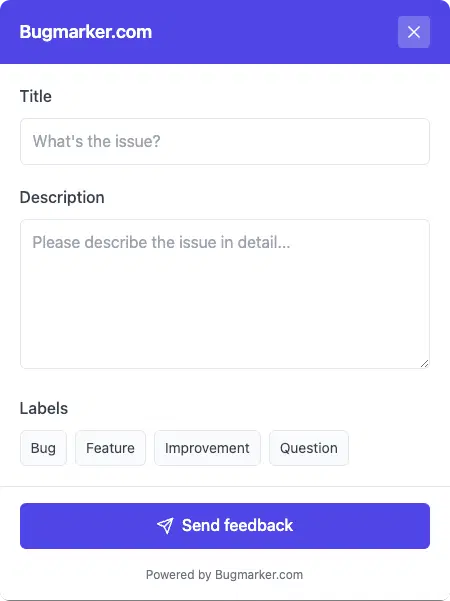
Use Case Examples
Discover how different teams use Bugmarker in their daily workflow
Efficient QA Cycle
The QA team uses Bugmarker to report precise bugs directly in Jira, reducing communication time by 40%.
QA Team at SoftwareCompany
Simplified Client Feedback
The web agency allows its clients to visually report desired changes, improving the accuracy of requests.
DigitalCreators Agency
Design/Dev Collaboration
Designers share precise annotations with developers for interface adjustments, eliminating misunderstandings.
Product Team at TechStartup
Responsive User Support
The support team uses Bugmarker to reproduce and document issues reported by users, accelerating resolution.
Customer Service at SaaSPlatform
Usability Testing
UX researchers document issues encountered by testers and share detailed visual reports with the team.
UX Department at E-commerceShop
Pre-deployment Reviews
The DevOps team inspects new features before deployment and visually reports necessary final adjustments.
DevOps Team at CloudProvider
Frequently Asked Questions
Answers to the most common questions about how Bugmarker works
Will Bugmarker slow down my website?
No, Bugmarker is designed to have minimal impact on performance. Our script weighs less than 50 KB and only loads actively when the tool is being used. In standby mode, the performance impact is negligible.
How is data secured?
All transmitted data is encrypted using TLS 1.3. We also offer a 'Masking' mode that automatically detects and masks sensitive information such as credit card numbers, emails, and other personal data before sending.
Can I customize the Bugmarker interface?
Yes, you can customize the appearance of Bugmarker to match your brand. You can modify colors, logo, and even the feedback form fields according to your specific needs.
How do users access Bugmarker?
Bugmarker can be activated in several ways: via a customizable floating button, a keyboard shortcut (default Ctrl+Shift+B), or via a specific URL. You can choose the method that best suits your application.
What happens if we don't use the proposed integration tools?
If you don't use the natively supported integration tools, you can still receive bug reports by email or via our REST API. We also offer customizable webhooks to integrate Bugmarker with virtually any system.
Ready to improve your workflow?
Start today and experience how Bugmarker can streamline your bug reporting and feedback process.